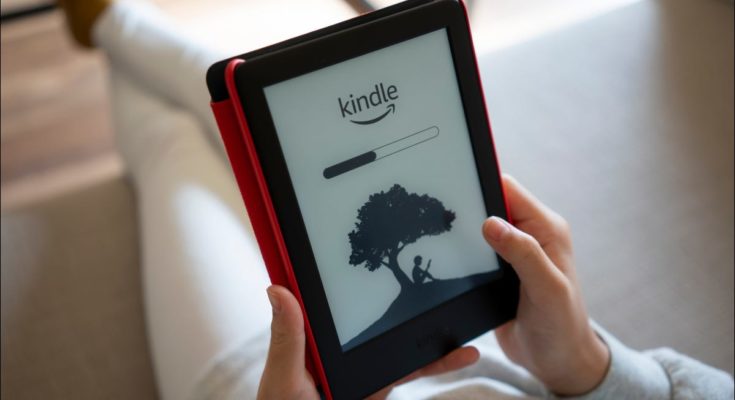Kindle eReaders are not limited to books from the Amazon Store. When you get eBooks from other sources, a common file format is EPUB. We’ll show you a few methods to get these files onto your Kindle.
EPUB truly is a very common format for eBooks, but it’s unfortunately not compatible with Kindle eReaders. The good news is it’s pretty easy to convert EPUB to MOBI, which is the file format that Kindles can use. There are a couple of ways to do this.
RELATED: What Is a MOBI File (and How Do I Open One)?
Índice
Option 1: Convert and Transfer with Calibre
First, you can use a free open-source tool called Calibre. It’s available on Windows, Mac, and Linux and it packs a lot of features for eBooks. One of those features is the ability to convert EPUB to MOBI. It can also be used to transfer the eBook to your Kindle at the same time.
First, follow our guide to set up Calibre and then connect your Kindle to your computer using its included USB cable—the same one you use to charge—or a similar one. In Calibre, start by clicking “Add Books” and selecting the EPUB from your file manager.

We don’t have to manually convert the EPUB. Calibre will take care of it during the transfer. Right-click the book and select Send to Device > Send to Main Memory from the menu.

A pop-up message will ask if you want to auto-convert the book before sending it to your Kindle. Click “Yes” to proceed.

The book will be converted and sent to your Kindle all in one step—you can track the progress from “Jobs” in the bottom corner. That’s all there is to it!
RELATED: How to Transfer Any eBook to Kindle Using Calibre
Option 2: Convert and Email
You can email e-books to your Kindle using Amazon’s @kindle.com email address system. However, if you want to transfer EPUB files in this way, you’ll need to convert them to MOBI files first.
Convert EPUB to MOBI Online
Don’t feel like downloading an app and setting it up? There are plenty of online web converters for eBooks. One that we like is the aptly named “EPUB to MOBI Converter.” You can access this website on your computer or smartphone.
Note: If you prefer, you can also download Calibre and use it to convert the ebook to a file on your computer before emailing it rather than relying on a web-based tool.
Simply click or tap the big upload button and choose your EPUB file.

The file will be converted and when it’s finished you can select “Download [file name].”

That’s it! Now let’s transfer that file to your Kindle.
Transfer With Email
You don’t need to mess with Calibre or connecting your phone to a PC to transfer eBooks to your Kindle. Every Kindle eReader has its own custom email address. You can send eBook files to this email address to wirelessly transfer them.
First, head on over to amazon.com/myk in a web browser on your PC or smartphone. Select the Kindle you want to use from the “Devices” tab and click the device name in the expanded menu.

On the next page, you’ll see the “@kindle.com” email address for your Kindle. You can select “Edit” to change the address if you’d like. Remember this email address.

Now, all there is to do is send an email to that address with your MOBI eBook attached!

After you send the email, you’ll get an email from Amazon asking you to “Verify Request.” This is just to confirm that you want to send the eBook to your Kindle.

The eBook will be sent to your Kindle eReader. You can force the Kindle to check for new books by opening the home screen menu and tapping the “Sync” button.

You may need to wait a few minutes, but it shouldn’t take long for the book to appear in your Kindle Library.
Amazon could certainly make it easier to get EPUB eBooks onto Kindle Readers, but it’s not impossible if you know what you’re doing. Now you’re free to get your eBooks from any number of outside sources. If you just want some free books, Amazon does have some options as well. Go forth and read!