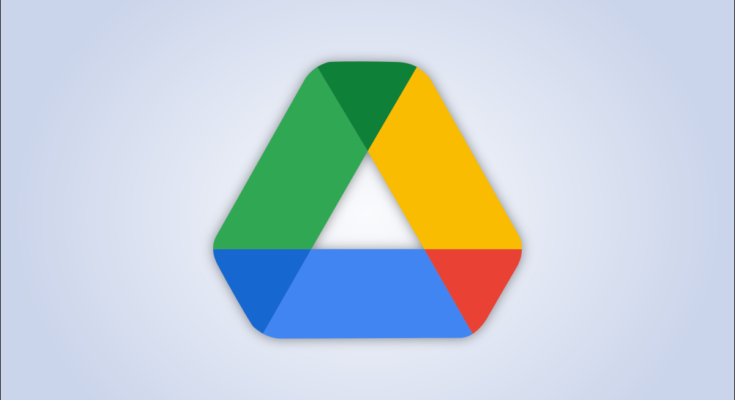Want your Google Drive video to play at a certain point when people open the video link? If so, it’s easy to make timestamped links for your videos hosted on this service. Here’s how to do that.
To make a custom link that plays your Google Drive video at the specified time, you don’t need a third-party app. You simply need to add a parameter to the video’s URL, and that link then plays the video at your chosen point.
RELATED: How to Make a Direct Download Link for Google Drive Files
Link to a Specific Position in a Google Drive Video
To generate a link for your video, first, launch Google Drive on your computer and find your video file.
Right-click your video and choose “Get Link” from the menu.

In the box that opens, grab your video’s link by clicking “Copy Link.”

Open a new tab in your web browser and paste your video’s link there. Don’t press Enter just yet.
Your video link should look something like this:
https://drive.google.com/file/d/1ZWQN93aQ2lniE3RTe-sdL1VXrbFHLcUL/view?usp=sharing
From this link, remove everything that appears after view?. Then, add the t parameter with the time you want to play your video. For example, to make your link play your video at 1 minute and 25 seconds, your resulting link will look like this:
https://drive.google.com/file/d/1ZWQN93aQ2lniE3RTe-sdL1VXrbFHLcUL/view?t=1m25s
In the above link, m stands for minutes and s for seconds. To specify the hour, you’ll use h.
Access the link and you will find that Google Drive plays your video at the specified time. You may now share this link with others so they can also watch your video at your chosen starting point. Make sure you’ve given others access to your video, though.
And that’s how you let yourself as well as others quickly get to a specific point in your video without having to manually skip any parts of it. Very handy!
RELATED: How to Share YouTube Videos Starting at a Certain Point