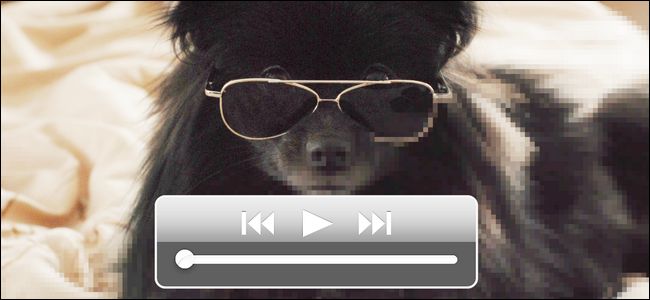
More than a few readers have written in with the same question: why does the quality of videos sent via text message from their iPhones vary so wildly? Read on as we dig into why it has nothing to do with the quality of your iPhone camera and everything to do with what happens after you take the video.
Dear How-To Geek,
The other day I sent a video of my daughter playing at the park to my brother and my parents. Later, my parents said the quality of the video was very low with poor sound and blocky images. I asked my brother about it and he said the video looked great.
Since then I’ve tested out a few other videos to the same end. Half the people I’ve sent them too have said they look great and half the people have said they look pretty blocky and like old camera phone videos. What gives? How can one group get crystal clear video like I copied the video right over to their phone and the other group get something that looks like an old webcam? Help!
Sincerely,
Video Puzzled
The above letter is just one of the many we’ve gotten recently regarding video quality on the iPhone. People are understandably confused because, say what you will about Apple or the iPhone, the iPhone has a really great camera in it and takes very sharp videos. As such it’s a real curiosity when you send the video to someone and it looks like rubbish.
Why the discrepancy though? Why does one group get a crystal clear video and one group get something that resembles a webcam video from 1995? The reason has nothing to do with limitations of the iPhone’s camera, a glitch in iOS or the Message app, or anything within the control of Apple or your phone and everything to do with the limitations of cellular protocols and the networks they run on.
Índice
MMS and Cellular Carrier Limitations
The video quality killer is a one-two punch administered by the limitations of MMS (Multimedia Messaging Service), the extension of the SMS text messaging protocol that allows us to send photos and video through the cellular network, coupled with aggressive compression applied by the actual cellular providers.

MMS messages are size limited at the carrier level and that size limit ranges from 300KB to around 1200KB (or, 0.3MB to 1.2MB). Typically the high-end of that scale, MMS messages exceeding 1,000KB, are limited to intra-carrier messages (e.g. one Verizon user can send a large MMS message to another Verizon user) but limitations between carriers, inter-carrier communication, is limited to 300-600KB.
Thus by default, regardless of the quality of the camera on your phone, your iPhone will automatically compress any video sent over MMS to another phone (iPhone on your network, Android phone on another network, makes no difference) in order to reduce the very large and high quality original video file to a size that can be managed by the MMS system.
To further compound the issue some carriers even apply additional compression in a bid to reduce overhead on their own network so by the time your video reaches the recipient it may have been compressed not once but multiple times, ultimately completely degrading the quality of the video.
That explains why the video quality is low for some of your recipients, but what about the people who get high quality video instead? That’s where iMessage comes in. Although in day-to-day use it’s easy to forget your iPhone is set up to use iMessage it’s important to remember that iMessage is beholden to the limitations of SMS/MMS protocols. iMessage is more like a super-charged instant messaging service run over the data network (akin to ICQ, AIM, and Google Hangouts) than it is like the cellular-based messaging protocols it seeks to replace.
Because iMessage sends all its content through the data network via the Internet and Apple’s servers it is not restricted in the same fashion. Although there are still limitations to the iMessage file delivery system, the limits (although not officially published) max out at around ~220MB. That’s more than enough to send crystal clear video clips without running into any issues until the videos become quite lengthy.
Keeping Sent Video Quality High
Although the size restrictions of MMS are unavoidable when using the MMS system there are ways to mitigate it when you must use it and step around it completely when you want the highest video quality. Let’s take a look at some tips and tricks for increasing video quality.
Aggressively Trim Your Videos
Each one of us has been guilty of being a lazy videographer at some point. Rather than send a long video where includes you urging your kid to do something cute, or to hop back up on the top of the slide to wave to grandma, trim the video down using the in-phone tools so that just the important part is sent to the recipient.
This way, regardless of the method you use, you’ll get the highest quality video for the most important part and not waste time or data transferring the fluffy bits.
Turn on iMessage
Sometimes iMessage gets turned off (like when you change your master account password) and you forget to turn it back on. Ensure that iMessage is enabled on your own phone and then help your friends and family enable it on their phones too.
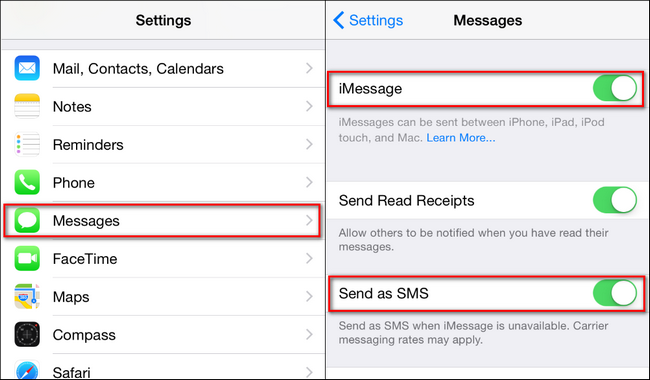
In the above image you can see where the setting is located, under Settings -> Messages -> iMessage. Note that we highlight the the “Send as SMS” feature too (and recommend you keep it on). If you turn that toggle off then any iMessage you send to a fellow iMessage user will only send through the iMessage network, which is data-connection dependent. If you want to ensure the text always gets through even if iMessage is unavailable then you want that checked.
Obviously iMessage only works for Apple-to-Apple product communication but it works awesome (and a surprising number of people don’t even have it on).
Email Them
If iMessage isn’t an option there’s always email. While MMS is limited to anywhere from 0.3-1.2MB file sizes, most email providers allow for file sizes anywhere from 3MB to 25+MB in size. it’s a bit of a stop-gap measure between the spaciousness of the iMessage limits and the restrictions of MMS, but in a pinch it’ll do.
Note: The limitations on their email account are as important as the limitations on your email account as restrictions generally apply to both the sending and receiving of attachments. When it doubt error on the side of smaller and aim to keep your email video clip compact.
Use a File Sharing Service
Ideally, you’re sending a file from one iMessage user to another iMessage user and you’ll never even have to think about file limits or whether or not the file will get compressed into an ugly mess. Working within the limits of the MMS protocol or emailing the file is a huge compromise in quality.
There is a sort of middle ground, however, you can take when you want to preserve the quality while communicating with a non-Apple user. It requires a little more hoop jumping than just a plain old message but if you want to preserve the large file size and quality you can share the file via one of the many cloud-based file services like Dropbox, One Drive, Google Drive, or the like, as long as the service supports sending a link to a hosted file.
To that end you take your video, upload it to Dropbox, and then share the link via plain old text message or email with the recipient. That’s not exactly a friction free experience but it does get your large file there sans compression.
In summary, the reason some people get high quality videos and some people don’t is because the high quality content is delivered by the iMessage system and the low quality content is a result of file size restrictions and heavy-handed compression applied to meet the limitations of the MMS protocol. When possible, get your friends using iMessage and, barring that, when you must use MMS send shorter clips or email/cloud-share the files.
Have a pressing question about your iOS device? Shoot us an email at ask@howtogeek.com and we’ll do our best to answer it.
Image credit: Carl Lender.


